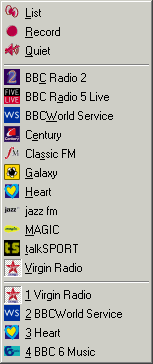The Bar
This is the DAB Bar that floats over the other windows in the screen.

The top line of text gives the name of the service that you are listening to. This can optionally display more information about the stream. To the left hand side of the bar is an icon that represents what you are currently listening to.
Underneath the service name is where the DLS test that is transmitted with the audio is scrolled. The blue bar to the left of the text indicates the signal strength.
Hotspots
When DAB Bar is loaded for the first time the bar will initially be visible at the top right of the screen. The bar has several "Hot Spots" that enable you to control the size and position and visibility of the bar.
By left clicking on the far right and left of the bar and dragging the bar can be resized.
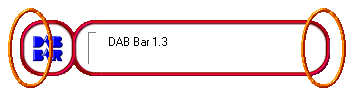
If you want to hide the bar both temporarily and permanently then you can either left click the top left of the bar or the DAB Bar icon in the Windows icon tray.

Hint |
When the cursor is over a hotspot the cursor will change to identify it. |
Left clicking and dragging anywhere else on the bar will move the bar around the screen.
Hint |
The visibility, size and position on the bar are saved when exiting from DAB Bar and the original state applied when it is loaded again. |
The Main Menu
The main menu can be shown by right clicking the bar, right clicking the DAB Bar icon in the Windows icon tray, pressing F10 or using the windows application button (often found between the right <ALT> and <CTRL> buttons).
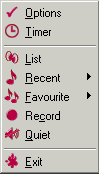 |
|
Hint |
Options that are unavailable will not be shown, for example if a service is not being played the "Record" and "Quiet" options will not be visible. |
Warning |
To use the timer facility you will need to leave DAB Bar running. Hiding the Bar will minimise any impact on your other work. |